Unable to Arm an Elk M1
The inability to arm an Elk M1 alarm system can have several causes.
Verify Area Setup
The first step is to verify the Elk M1 configuration has a configured area or more accurately, eKeypad is aware of the configured areas in the M1.
Do this by opening the side menu in eKeypad and select the Areas item in the menu.
If this list is empty, then eKeypad does not think you have any Areas defined in your M1 panel. Follow the separate help article here to get your Areas to show up in eKeypad.
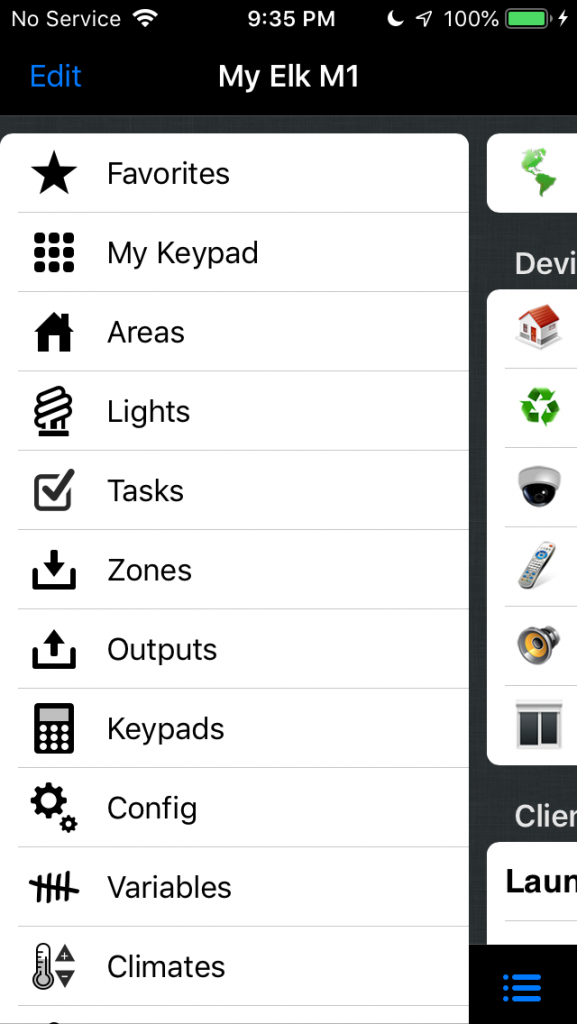
Verify M1 Configuration Cache
The second step is to verify that eKeypad has a current and complete copy of the Elk M1 configuration data.
- Make sure your mobile device is connected to the local Wifi network where the Elk M1 is located.
- Open eKeypad. If your setup uses multiple profiles, make sure the correct profile is active.
- Navigate to the Configuration Screen.
- If using eKeypad Alarm or eKeypad M1, takes on your Elk M1 driver under the device management section.
- For all other eKeypad applications, select the “Automation Systems” link in the device management section. Then select your Elk M1 driver from the list.
- Select the “Re-sync Device” link and follow the prompts.
Confirm Disarming Behavior
The key to diagnosing the inability to Arm an Elk M1 panel is to first run an extra test to determine if eKeypad is able to Disarm the panel from eKeypad. Do not guess about this. Perform a specific test to be sure.
I am unable to Arm or Disarm the panel
This situation is most commonly caused by a misconfiguration in the eKeypad setup for your M1.
- Open eKeypad and navigate to the Configuration Screen.
- If using eKeypad Alarm or eKeypad M1, takes on your Elk M1 driver under the device management section.
- For all other eKeypad applications, select the “Automation Systems” link in the device management section. Then select your Elk M1 driver from the list.
- Select the “Configuration Details” link.
- Scroll down to the “Elk Specific Settings” section and locate the “Valid User Code” field.
- Delete the obscured value in this field and enter your 4 digit code used to Arm/Disarm your M1 panel.
- Scroll back to the top of the screen and Save the changes.
- Reopen eKeypad.
I am able to Disarm the panel but I can not Arm the panel
This situation is most commonly caused by a misconfiguration in the Elk M1 panel.
- Open the Elk-RP programming software application and connect to the Elk M1 system.
- Navigate to the “User Codes” section and select the user code configured for use in eKeypad.
- Find the feature option labeled “Access”. Disable this feature by unchecking it.
- Be sure to send the changes to your M1 panel.
- Disconnect Elk-RP from the alarm panel.
Changes to this settings will take effect immediately. No changes are required in eKeypad for this situation.
If this post does not resolve the issue, please Contact support for more help.